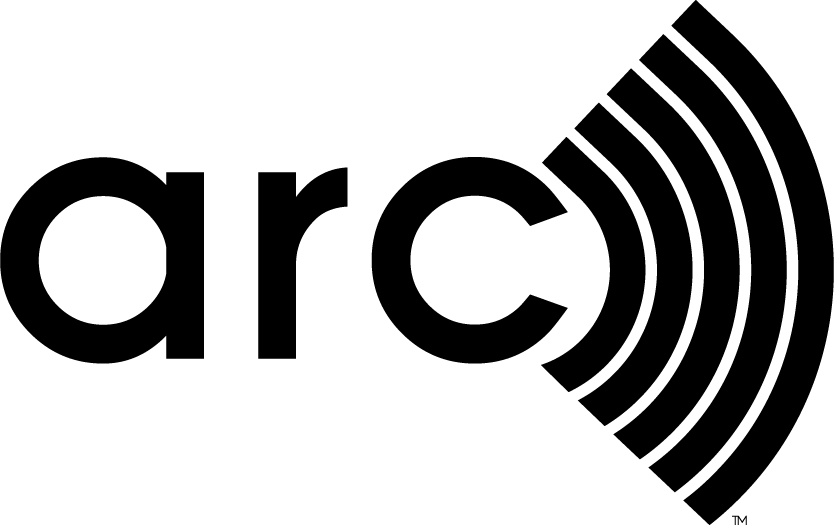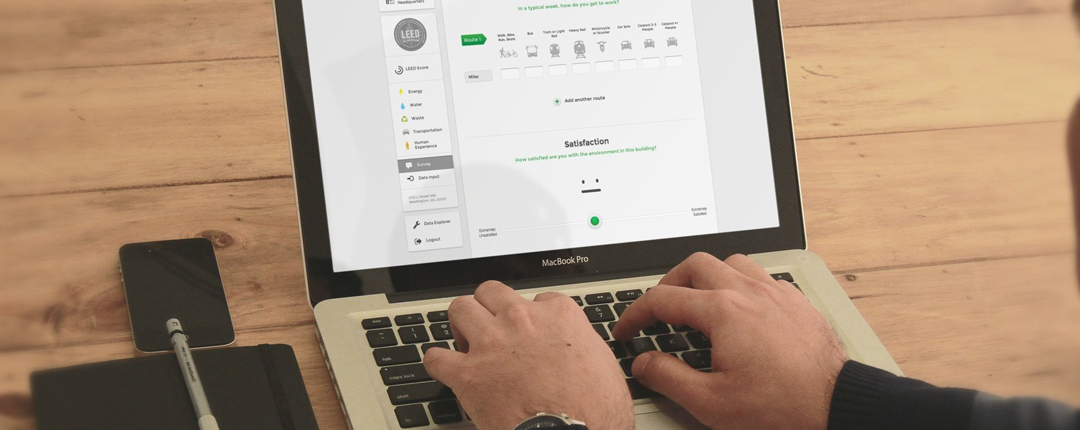
If you’re reading this article, you likely tried to find your project in Arc and couldn’t. The good news is you’ve come to the right place, and the Arc team is here to help!
Because the LEED rating system has been in existence for more than 20 years, project team members often move on to new jobs after certification, buildings sell and transfer owners, and facility management teams change. Project teams are typically loosely associated groups of people who come together for the express purpose of collaborating to achieve LEED certification, and upon completion those people may go their separate ways.
This matters because the group of people who initially certified the building (specifically the team administrator and owner) claimed responsibility for the certification, even though they may no longer be associated with the building. When you login to Arc, access to a new building project is:
- Conditional on being part of the current Arc project team OR
- Conditional on having been part of the original project team in the case of previously certified projects
Accessing a Project in Arc
So how do you activate your project and score your performance in Arc?
If you are trying to activate your project in Arc but don’t see it in your project list and can’t find it in the search bar, then you likely weren’t part of the original project team. If you’re not sure where to start here’s what you need to know:
- If you think your company was involved with the original certification but aren’t sure or you are from the current owner’s organization, email contact@arcskoru.com so we can work with you to grant access.*
- If you have no connection whatsoever with the original project team, but you’re now in a position where you need to access the project in Arc, email contact@arcskoru.com to get started.*
- If the building ownership has changed hands since the original certification then you will need to complete a standard “Change of Owner” form and send it to legal@gbci.org. This will ultimately get you access to the project but does require a few extra steps outlined here.*
*For all the above situations, please include the building’s name, address, and other information you think will help us locate your project.
Once you have access to the building in Arc, you can then get started building your own project team. Everything you need to know about project team roles in Arc is listed below.
Project Team Role Definitions
Arc administrator: The Arc administrator has complete access to the project including data entry, submitting for review, and is granted rights to add additional team members. The Arc administrator will also be the point of contact for automatic notifications, billing information, and review reports.
Team manager: The team manager has complete access to the project including data entry and submitting for review, and is granted rights to make any changes to the project team.
Team member: The team member has complete access to the project including data entry and submitting for review, but cannot make any changes to the project team.
Project admin: The project admin will only show on project teams for buildings in Arc that were previously in LEED online. The project admin is the original project administrator and has the same rights as the Arc administrator.
While multiple “Arc Administrators” can exist on a project team in Arc, we strongly recommend that you designate only one person in this role to avoid confusion and so that a single point of contact is receiving notifications about billing and certification. If you’re concerned about allowing future access, designate everyone else a “team manager” and they’ll still have rights to manage the project team.
Arc is based on the idea that the future of green building is rooted in measuring the operational performance of buildings, portfolios and communities. We’re excited to help you get started!